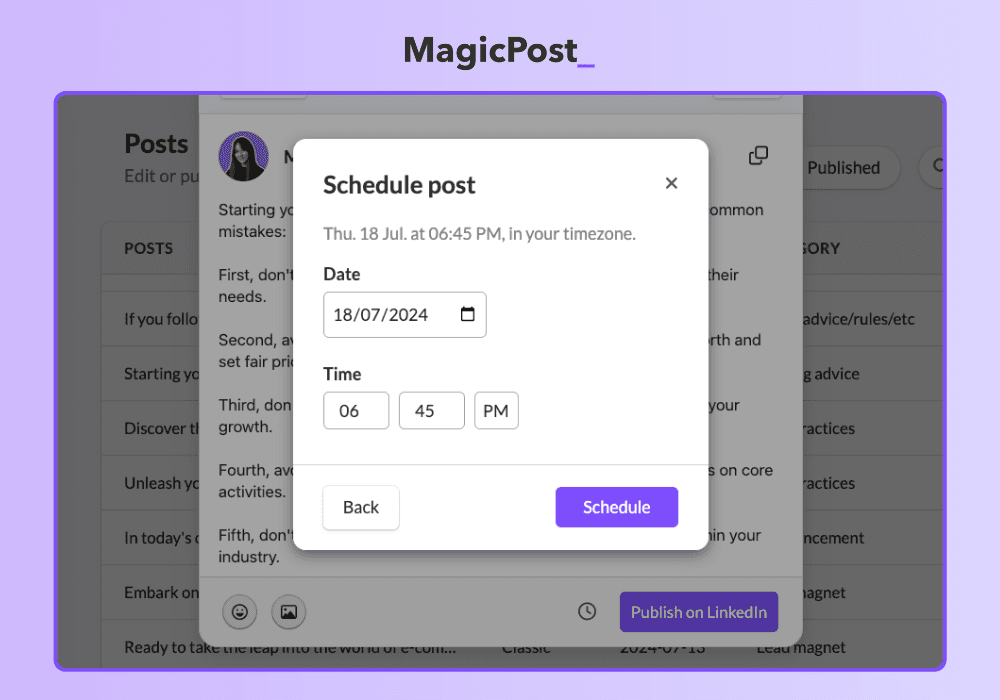Content Creation

Alice Malby
Last updated: Dec 30, 2025
Ever shared a new post on LinkedIn only to realize there’s a typo or that it’s missing important information?
Here’s the good news. You can easily edit your LinkedIn post.
The bad news? It may impact your post’s reach and performance.
In this guide, we’ll show you how to edit a LinkedIn post, find and edit your scheduled posts, and how LinkedIn’s algorithm handles edited posts.
You can edit LinkedIn posts, but doing it too often or too soon can hurt reach. Fix typos and update info using the edit menu, update scheduled posts from the scheduling panel, and avoid big changes like URL edits or keyword stuffing. Keep edits minimal, focus on clarity, and track performance to see how your changes impact engagement.
Can You Edit a LinkedIn Post?
Yes. LinkedIn allows you to edit your posts, so you don’t have to delete or repost them. You can fix typos, add more information, or update the info by editing your post.
This way, you can keep your content accurate and professional.
How to Edit a LinkedIn Post in 3 Steps
Here are the three quick steps you’ll need to follow to edit a LinkedIn post you may have published a little too soon. These steps let you fix mistakes, update details, and refine your message.
Step 1. Find the LinkedIn Post You Want to Edit
If you noticed a mistake in your LinkedIn post right after publishing it, you can easily find it. LinkedIn posts are displayed chronologically, with the most recent posts appearing at the top.
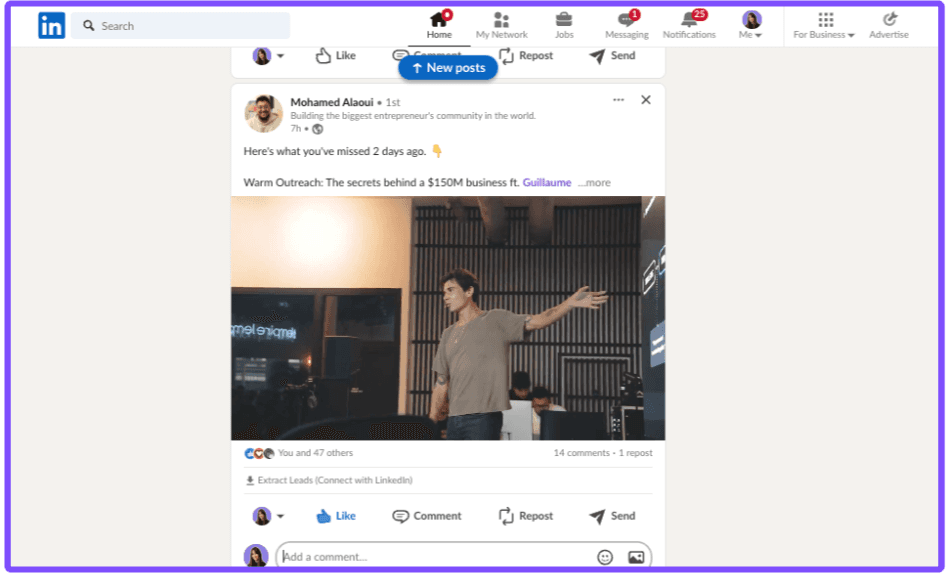
What if you want to add more information to an older post? Instead of scrolling through the feed for hours, you can find it on your profile.
Here is how you can see your published LinkedIn posts:
Click on your profile picture in the LinkedIn homepage's top right corner.
From the dropdown menu, select "View Profile."
On your profile page, scroll down to the "Activity" section. Click "Show all posts". This will display all your past LinkedIn posts in reverse chronological order.
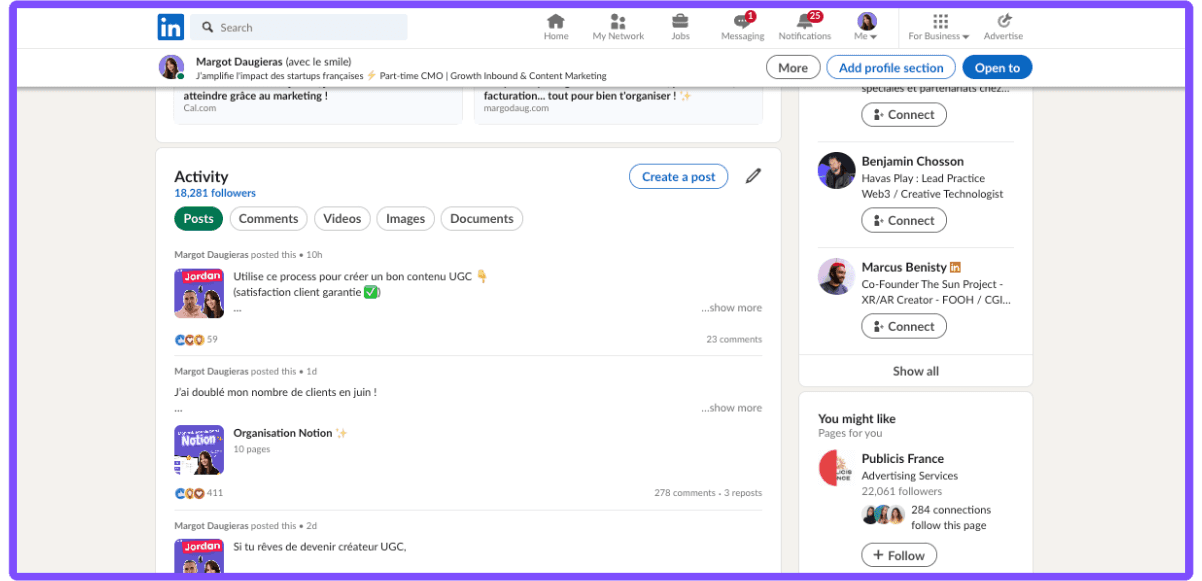
Step 2. Enter Editing Mode
Once you've located your post, click on the three small dots in the top right corner of the post.
A dropdown menu will appear. Select Edit from the menu options.
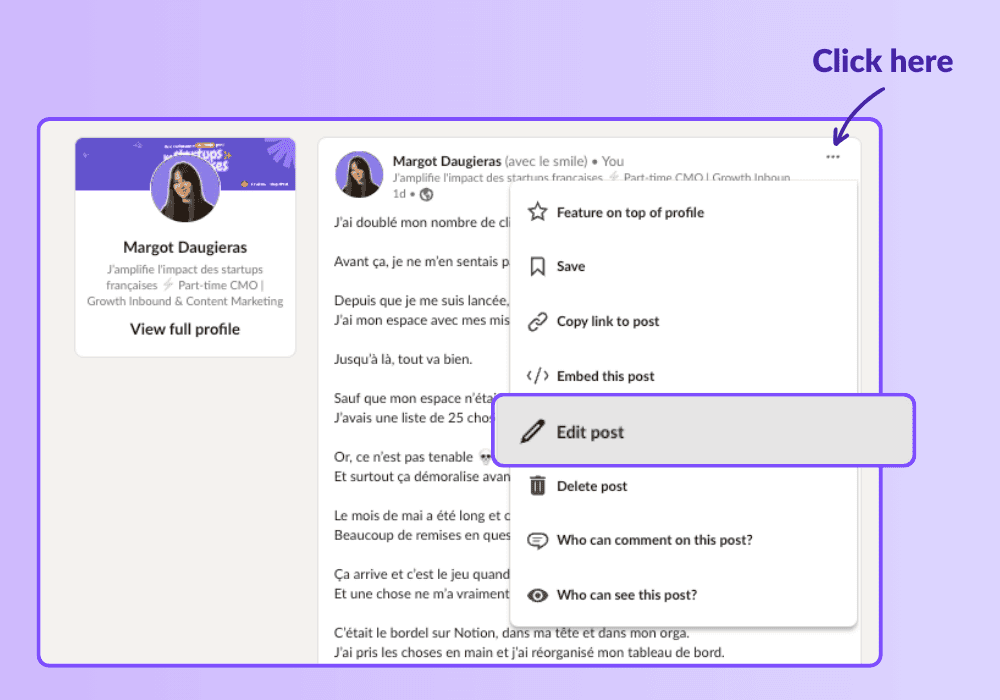
Step 3. Edit Your Post and Save
You can make the wanted changes directly within the post body. Edit the text, remove hashtags, add media, or update any links you included.
Once you've finished editing, click the "Save" button at the post's bottom right corner.
What about editing scheduled LinkedIn posts? Maybe you scheduled your content to go live at the best time, but now you need to tweak something before it goes live.
Don't worry! LinkedIn allows you to edit your content before it gets published.
What Happens When You Edit a LinkedIn Post?
Editing your LinkedIn post allows you to fix typing errors or update information. However, it may impact your post's performance, LinkedIn may treat it as a new post.
But why is that happening?
1. LinkedIn Limits Your Post's Visibility
The algorithm typically sends your edited post to a smaller audience to assess its relevance.
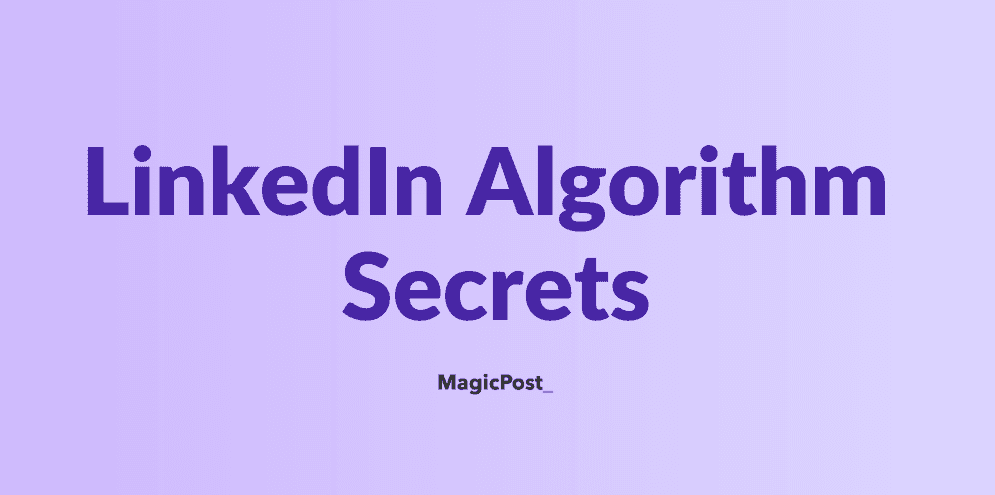
As LinkedIn takes a second look, you might see a decrease in post visibility as it reevaluates the post before being republished since your original engagement might reset.
💡Pro Tip: Avoid editing your posts too frequently or immediately after publishing. If edits are necessary, aim to do them later rather than sooner. This minimizes the impact on visibility in 2 ways:
Allows initial performance tracking. The algorithm can assess the original post's performance before re-evaluating it after edits.
Reduces reassessment frequency. The less you edit a post, the less the algorithm needs to disrupt its reach with re-evaluation cycles.
2. LinkedIn Re-Evaluates Your Content
Editing a post triggers the LinkedIn algorithm to re-evaluate its relevance and potential.
Did your edits improve the overall quality and clarity of the post? High-quality content with strong engagement signals is more likely to be prioritized.
Did your edits negatively impact the number of likes, comments, and shares? If engagement drops significantly, the algorithm might reduce your post's reach.
3. Your Post Gets the "Edited" Tag
When you edit one of your published LinkedIn posts, the "Edited" tag appears next to the timestamp.

Having to edit a post once in a while shouldn't be a problem. However, if someone visits your LinkedIn profile and notices that every post has been edited, it could damage your credibility.
Editing Mistakes to Avoid
When you update an existing post, the main risk is accidentally damaging parts that are already working well.
Some people delete sections without checking whether they drive traffic or rank for important keywords. Others do the opposite and add too many keywords, rewrite every sentence, or change the structure so much that Google can’t recognize the page.
Even small changes can hurt your rankings when you update a post. Before you start editing, watch out for these common mistakes:
❌ Removing high-ranking sections without checking existing keywords/traffic
❌ Over-optimizing: keyword stuffing or rewriting everything for no reason
❌ Ignoring broken or outdated internal/external links
❌ Changing the URL and hurting existing rankings
❌ Adding fluff that slows down readability
By avoiding these mistakes, you keep your post performing well and make space for real improvements.
Final Thoughts: Edit Smart; Not Often
Editing a LinkedIn post is a powerful little feature, but like all good tools, it works best when used intentionally.
Yes, you can make changes after you hit publish, and yes, correcting typos or adding key details can make your message clearer and more professional.
Just remember that every edit triggers LinkedIn’s algorithm to reassess the post, which can temporarily limit visibility and add an “Edited” tag next to the timestamp.
So before you jump to fix something, ask yourself: Is this edit meaningful?
A small wording tweak probably isn’t worth the algorithmic penalty. A factual correction or important clarification? Definitely worth doing. The goal isn’t perfection: it’s effective engagement.
By editing strategically you’ll keep your LinkedIn presence polished and impactful.
FAQ
Can you edit a LinkedIn post?
Yes. But there are certain limitations. According to LinkedIn, you can only edit the text in a LinkedIn post.
Does editing a LinkedIn post affect its reach?
Yes. Editing a LinkedIn post can negatively impact its reach and visibility.
What happens when you edit a LinkedIn post?
When you edit a LinkedIn post, the algorithm re-evaluates its relevance. The initial engagement might drop as the post reaches a smaller audience. Also, an “Edited” label appears next to the timestamp.
If I edit a post on Linkedin, will it repost?
No, editing a post on LinkedIn will not repost it, no matter how many times you edit it.
Can you edit a LinkedIn post image after posting?
No, you can’t edit or replace a LinkedIn post image once it goes live. If you need to change the image, you have to delete the post and publish it again.
How Long Should a LinkedIn Post be?
Learn what's the ideal LinkedIn post length to get more visibility and impressions. Discover tips to optimize reach and boost engagement.
Last update: Apr 11, 2025
How to Preview Your LinkedIn Post Before You Publish It
Learn how to preview your LinkedIn post before publishing to avoid any spelling or formatting mistakes and check MagicPost LinkedIn post preview generator.
Last update: Apr 8, 2025
LinkedIn Post Size: The Complete Guide to Optimal Formats and Dimensions
Discover the ideal LinkedIn post size for your posts, videos, carousels and documents to enhance your content strategy and drive higher engagement.
Last update: Oct 7, 2024
The Ultimate Guide to LinkedIn Post Best Practices for Solopreneurs
Use diverse content, maintain a consistent posting schedule, provide value, post at optimal times, engage with comments, and network.
Last update: Jul 3, 2024